Tailscale on OmniOS
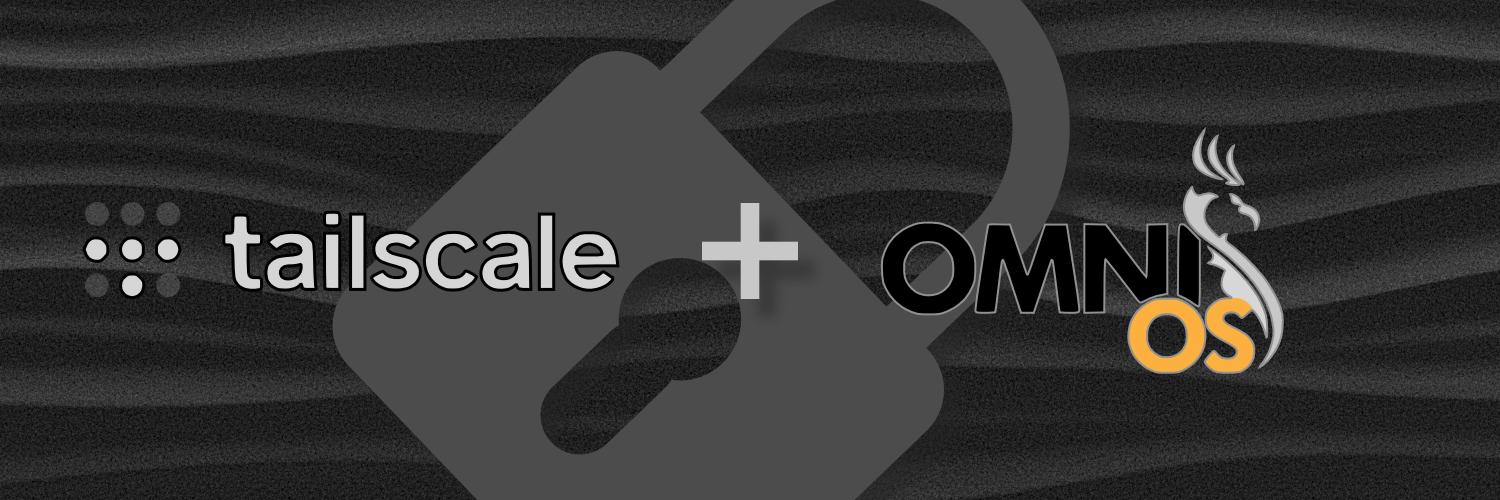
Tailscale: Secure remote access to shared resources
Background
It turns out that I have a lot of technical content that lives in various gists, note taking apps, and local markdown files. There are a variety of technical how-tos, debugging sessions, and subject matter deep dives that I would like to start posting here. Recently I have redeployed my off-site backup server at my friends house. One of the crucial pieces of technology that I am leveraging in that project is tailscale, so I figured it would make a nice first post. I am going to focus primarily on setting up tailscale in an OmniOS zone.
Prerequisites
zadm
There are many ways to manage zones on an illumos system such as zonecfg(8)
and zoneadm(8), however in this post I am going to be making use of
zadm(1). If you don’t have zadm on your system, you can easily install it:
# pkg install zadm
By default zadm uses json for its input/output format. I personally perfer
using toml these days. Since the examples in this post will be shown in
toml, I am going to take a quick detour and show you how to change your
defaults. We simply need to modify the following file to look something like
this:
{
"CONFIG" : {
"format" : "toml"
},
"CONSOLE" : {
"auto_connect" : "off",
"auto_disconnect" : "on",
"escape_char" : "_"
},
"SNAPSHOT" : {
"prefix" : "zadm__"
}
}
The important part here is that you have "CONFIG": { "format": "toml" }
present in the config file. Another great setting here is the ability to
override the "escape_char". Typically this defaults to ~ which can be
annoying if you are trying to break out of a console session and you are
currently logged in over ssh.
tun driver
Typically when dealing with VPN like software you create virtual network devices. These are devices which are not physical network adapters themselves, but rather they are kernel virtual devices which may sit on top of physical hardware. The device we are interested in is called a TUN/TAP device. This is a device that allows packets to be delivered to a connected user space program. A TUN device sits at layer 3 and allows a user space program like tailscale to encrypt/decrypt packets on the wire by creating a link between hosts. To install the driver on OmniOS you can run:
# pkg install pkg:/driver/tuntap
Zone setup
Tailscale can be set up to run directly in the globalzone or in a non globalzone. I am opting to show you how to deploy it in a zone in this case.
First we are going to set up a vnic for the zone from the gz. This is
important if you desire to make your zone an exitnode. If you create the
vnic on demand in the zones configuration and assign it an IP address, then the
allowed-ips link-prop will be set. This will prevent you from allowing your
zone to act as a packet forwarder preforming NAT for your tailnet. From the
globalzone create a vnic over the interface of your choice like so:
# dladm create-vnic -l igb1 tailnode0
With the vnic created we can move onto creating the zone. This can be accomplished by running:
# zadm create -b sparse tailnode
Note if the above command complained about not having the band installed you can
use pkg to install the pkg:/system/zones/brand/sparse package.
The command will open your $EDITOR to a configuration we can modify. Make it
look something like this swapping settings that make sense for your environment
like resolvers and dns-domain. I highlighted the important part of the
configuration giving the zone access to /dev/tun, as well as assigning it the
vnic we created above:
autoboot="true"
bootargs=""
brand="sparse"
dns-domain="hallownest.zone"
fs-allowed=""
hostid=""
ip-type="exclusive"
limitpriv="default"
pool=""
scheduling-class=""
zonename="tailnode"
zonepath="/zones/tailnode"
resolvers=[
"10.0.1.2",
]
[[device]]
match="/dev/tun"
[[net]]
physical="tailnode0"Next we can boot the zone and wait for all services to come online:
# zadm boot tailnode
# zlogin tailnode
root@tailnode:~# svcs # wait for everything to transition to online
The first thing we should do in our new zone is set up an IP address on the network and assign a default route:
root@tailnode:~# ipadm create-addr -T static -a 10.0.1.58/24 tailnode0/v4
root@tailnode:~# route -p add default 10.0.1.1
tailscale installation
We could install tailscale from pkg, however that version lags behind the
currently available version. Unfortunately there are no official builds of
tailscale for illumos. However, Nahum Shalman has been working on pull
requests to various encompassing projects that will one day get us official
support. Until then we can use the builds from his
github releases.
root@tailnode:~# cd /var/tmp/
root@tailnode:/var/tmp# wget -q https://github.com/nshalman/tailscale/releases/download/v1.46.1-sunos/tailscaled-illumos
root@tailnode:/var/tmp# mv tailscaled-illumos tailscaled
root@tailnode:/var/tmp# cp tailscaled tailscale
root@tailnode:/var/tmp# chmod +x tailscale*
root@tailnode:/var/tmp# cp ./tailscale{,d} /opt/tailscale/sbin/
root@tailnode:/var/tmp# mkdir -p /var/lib/tailscale
It’s worth noting that the release file we downloaded is copied to tailscale
and tailscaled. The binary acts differently depending on how it is exec’d.
I suppose you could make one of these a symlink if you really wanted to. I was
lazy so now the binary exists twice.. whoops!
Next we need to create an SMF manifest for tailscale so that we can have the service start automatically at boot. Edit the following file:
<?xml version='1.0'?>
<!DOCTYPE service_bundle SYSTEM '/usr/share/lib/xml/dtd/service_bundle.dtd.1'>
<service_bundle type='manifest' name='export'>
<service name='ooce/network/tailscale' type='service' version='0'>
<create_default_instance enabled='true'/>
<single_instance/>
<dependency name='network' grouping='require_all' restart_on='error' type='service'>
<service_fmri value='svc:/milestone/network:default'/>
</dependency>
<dependency name='filesystem' grouping='require_all' restart_on='error' type='service'>
<service_fmri value='svc:/system/filesystem/local'/>
</dependency>
<method_context>
<method_credential group='root' user='root'/>
</method_context>
<exec_method name='start' type='method' exec='/opt/tailscale/sbin/tailscaled' timeout_seconds='60'/>
<exec_method name='stop' type='method' exec=':kill' timeout_seconds='60'/>
<property_group name='application' type='application'/>
<property_group name='startd' type='framework'>
<propval name='duration' type='astring' value='child'/>
<propval name='ignore_error' type='astring' value='core,signal'/>
</property_group>
<stability value='Evolving'/>
<template>
<common_name>
<loctext xml:lang='C'>Tailscale</loctext>
</common_name>
</template>
</service>
</service_bundle>
Now we can import this manifest into SMF and ensure it’s online:
root@tailnode:/var/tmp# svccfg import tailscale.xml
root@tailnode:/var/tmp# svcs tailscale
STATE STIME FMRI
online 7:23:09 svc:/ooce/network/tailscale:default
Before we can do anything useful we need to connect to tailscale and login, which can be done like so:
root@tailnode:~# /opt/tailscale/sbin/tailscale up
Congratulations!! You are now running a tailscale node. Connect some more zones, physical servers, or mobile devices to your network and marvel at how they can communicate as if they were connected to the same physical network.
You can stop here or you can continue on to the next section if you are interested in having your zone act as an exitnode.
Running an exitnode
In order for our tailscale node to make a useful exit node we need to set the
interface to preform NAT for us. Luckily this is pretty easy to do on OmniOS.
First we need to tell ipnat(8) that we want to map things from the carrier
grade network arriving on the tailnode0 vnic to anywhere:
map tailnode0 100.64.0.0/10 -> 0/32
Then we can enable ipfilter (which controls ipnat) and enable forwarding like
so:
root@tailnode:~# svcadm enable ipfilter
root@tailnode:~# svcadm enable ipv4-forwarding
Finally we can tell our zone to act as an exitnode (note that you will have to go approve this configuration in the tailscale web console):
root@tailnode:~# /opt/tailscale/sbin/tailscale set --advertise-exit-node
Conclusion
Tailscale can be really useful software if you want to connect a bunch of
devices over an untrusted network. Like I mentioned, I am using it with my
off-site backup solution to ensure the data being transmitted is encrypted over
the public internet. There are many additional features that tailscale offers
that this post didn’t cover. One such feature, --advertise-routes, can be
used to provide the devices on your tailnet a route to other resources that are
not directly connected to tailscale themselves. Finally for the extra paranoid
out there if depending on an external service you have zero visibility into is
not your thing, then there is still hope. If this sounds like you, then it may
be worth checking out headscale, which is a self-hosted open source
implementation of the tailscale control server.